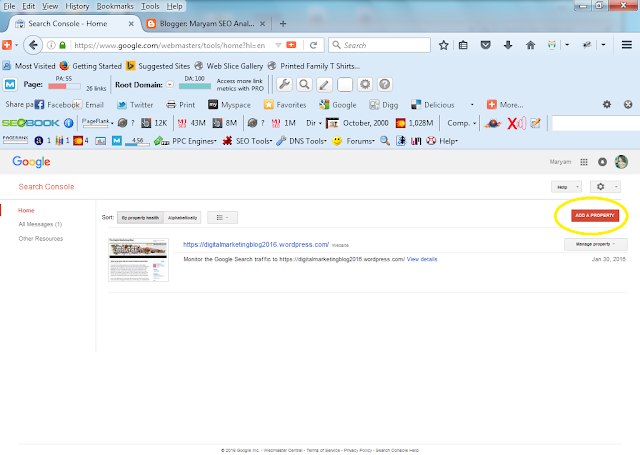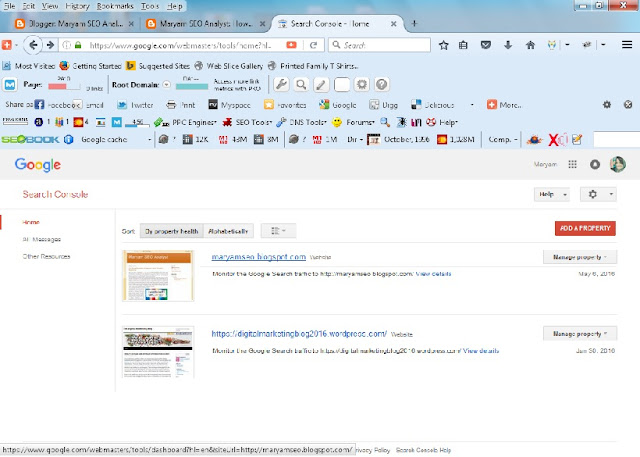Being indexed on Bing is easy and the best part about this is you automatically get added on the Yahoo search engine too.
Before submitting your website to Bing, you need to have a Microsoft account to be able to sign into Bing. So make sure you create a Microsoft account by going to the official webpage of Microsoft to create an account.
Now let's get started to submitting your website to Bing.
Step 1
After you have created your Microsoft Account, go to the Bing Webmaster Tools webpage and sign in with the Microsoft account you have created earlier.
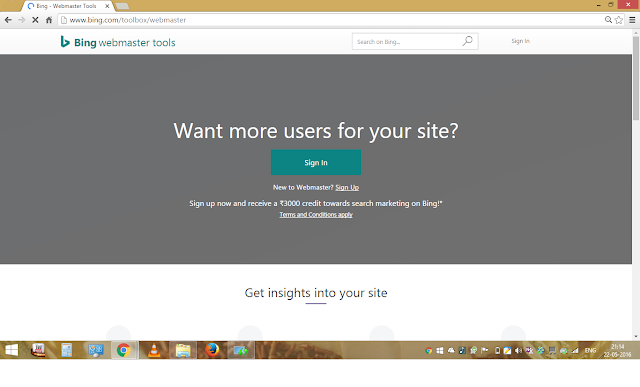
Step 2
Enter the URL or link of your website in the space provided.
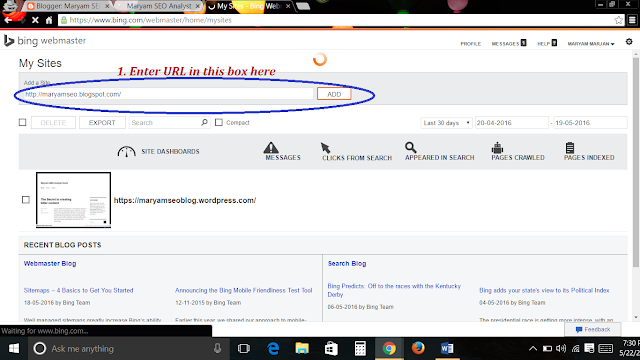
Step 3
If you have a sitemap generated for your website, add the same here. Else just enter your website address and then after the "/" enter "sitemap.xml". Then click on "ADD" button.
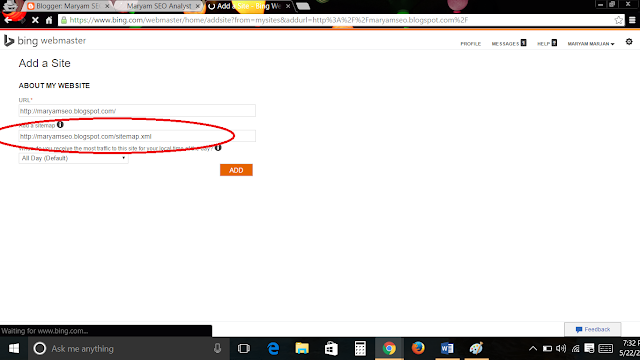
Step 4
When you come across this page, select the best convenient option to verify your website. I verified my BlogSpot blog using the second option which is the Meta Tag verification option.
Copy the meta tag code.
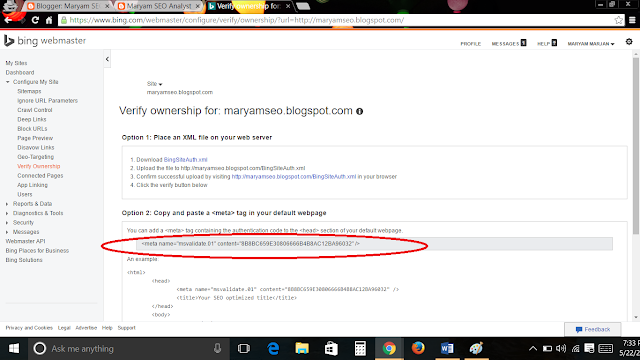
Step 5
Now go to your website source, find the <head> tag insert the copied meta tag just before the end of the tag </head> .
BlogSpot website owners can go to their Blogger dashboard, click on "Template">"Edit HTML".
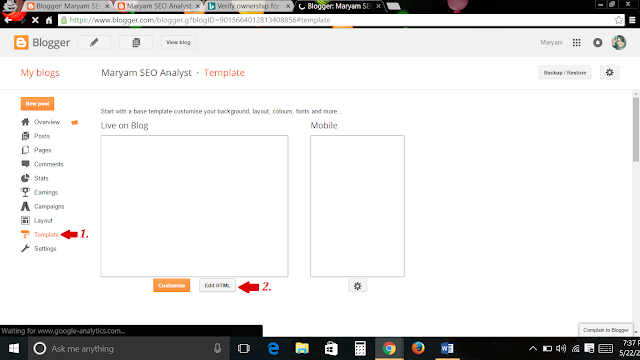
Step 6
On reaching this screen, paste the code inside <head> tag. You can use the CTRL+F command to find this tag.

Step 7
Come back to the Bing Webmaster Tools page, click on "Verify" button.
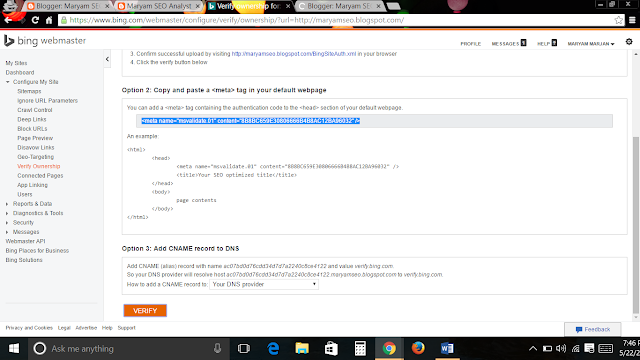
Step 8
If you are successfully verified, you come to the following dashboard page for your website.
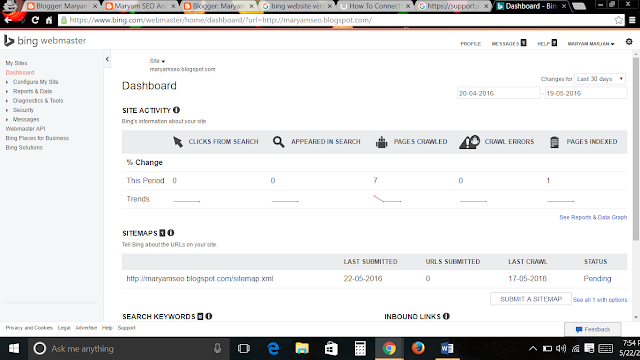
Step 9
On the left hand side menu of the dashboard, click on "Diagnostics and Tools">"Fetch as Bingbot". On the box provided, enter the link or URL to your website and click "Fetch"
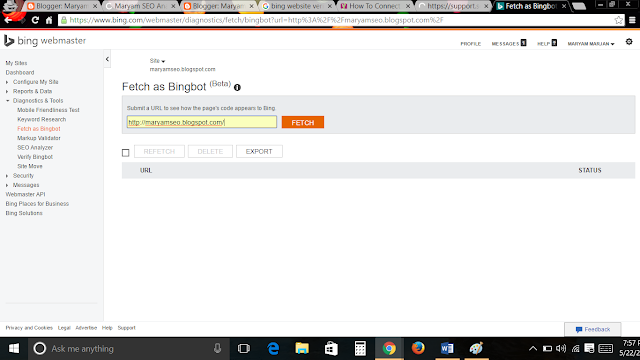
I have crawled my homepage and on doing so, here's how it looks like.
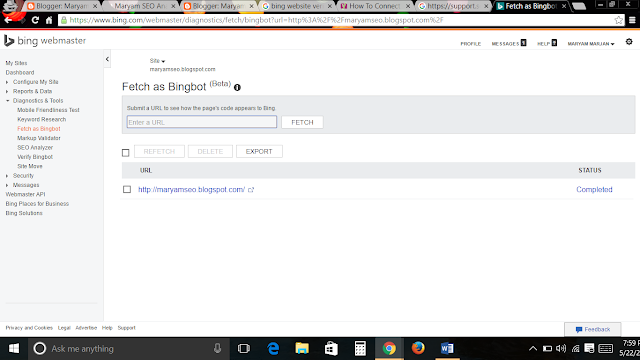
Step 10
For crawling individual BlogSpot post, copy the entire URL of each post and add it to the box provided.
This is how it looks like. You can see the URL and status of your website on the table underneath. The status is indicative of whether your website has been crawled or not.
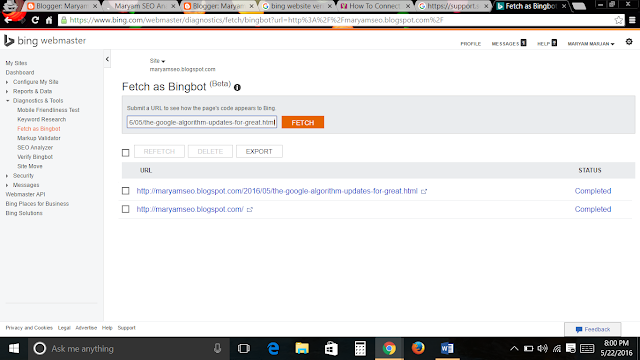
If you have made any changes to your website or blog post after you have fetched/crawled it, you can use the "REFETCH" button to re-crawl your website.
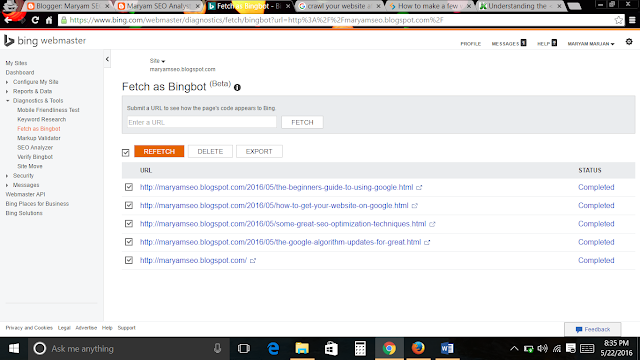
Let me know in the comments section if you've submitted your website/blog to Bing in the comments. Check out my blog to know how to submit your website to Google or how to get indexed on Google. Stay tuned for my latest tips and tricks on SEO!